Adding Dialogue Rows¶
Populate each node with the actual lines and media.
1. Select a Node¶
- Click a node to open its Details pane.
- In Participant select one from pre-defined values
Change Participants
You can always change Participants in Project Settings.
2. Add & Edit Rows¶
- In Dialogue Rows, click + button.
- New Dialogue Row is created with Text body propertym duration and optional audio file
- Once you finish typing body, you can create another row
Suggestions
If you type ${} in the row body, then list of available participants will be displayed. For example Player will be stored in the json as ${player} allowing you to dynamically replace this text in game engine.
3. Duration & Audio¶
- Duration Slider: adjust play‑time in seconds.
- Audio Upload: click or drag‑and‑drop a voice‑over file.
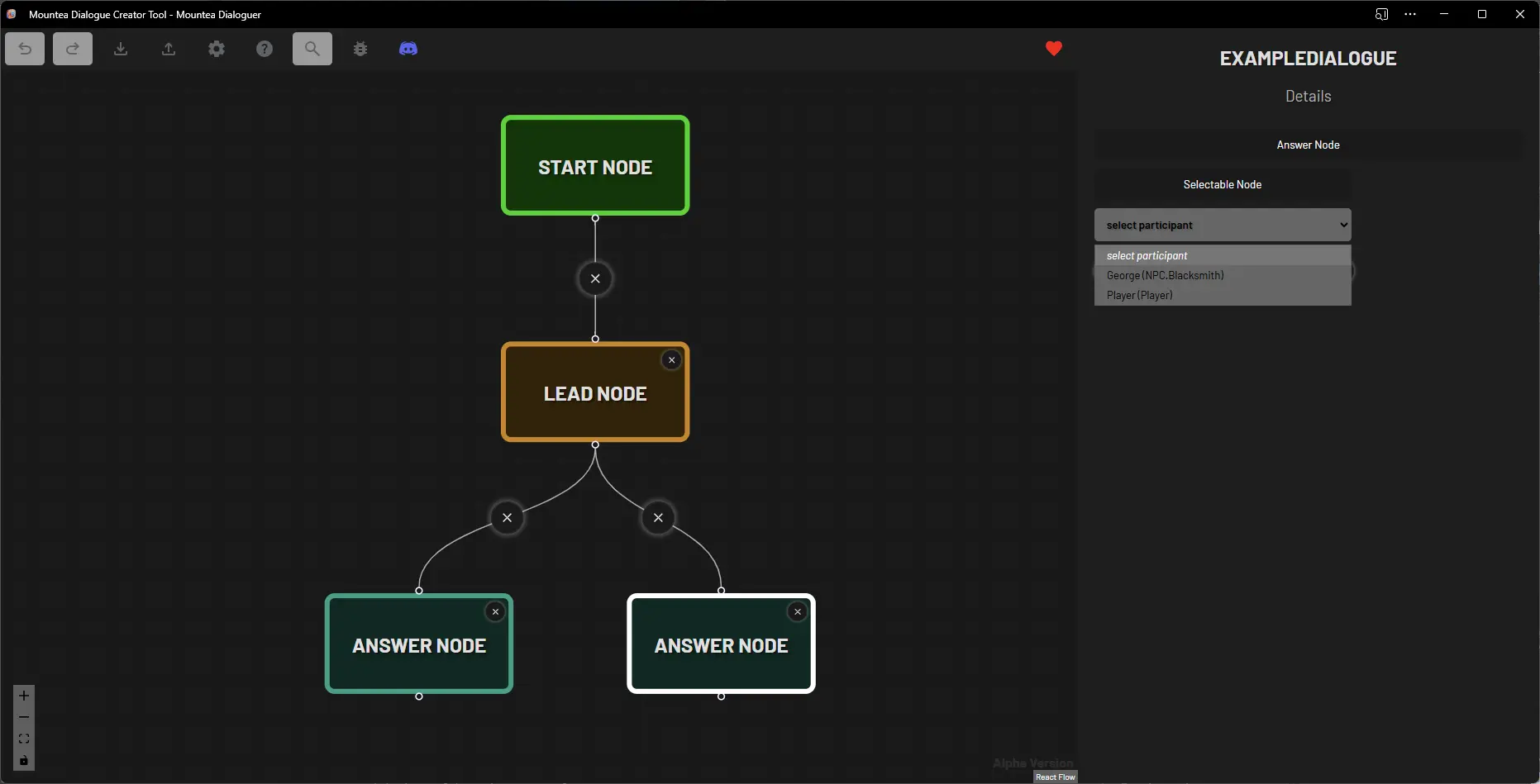
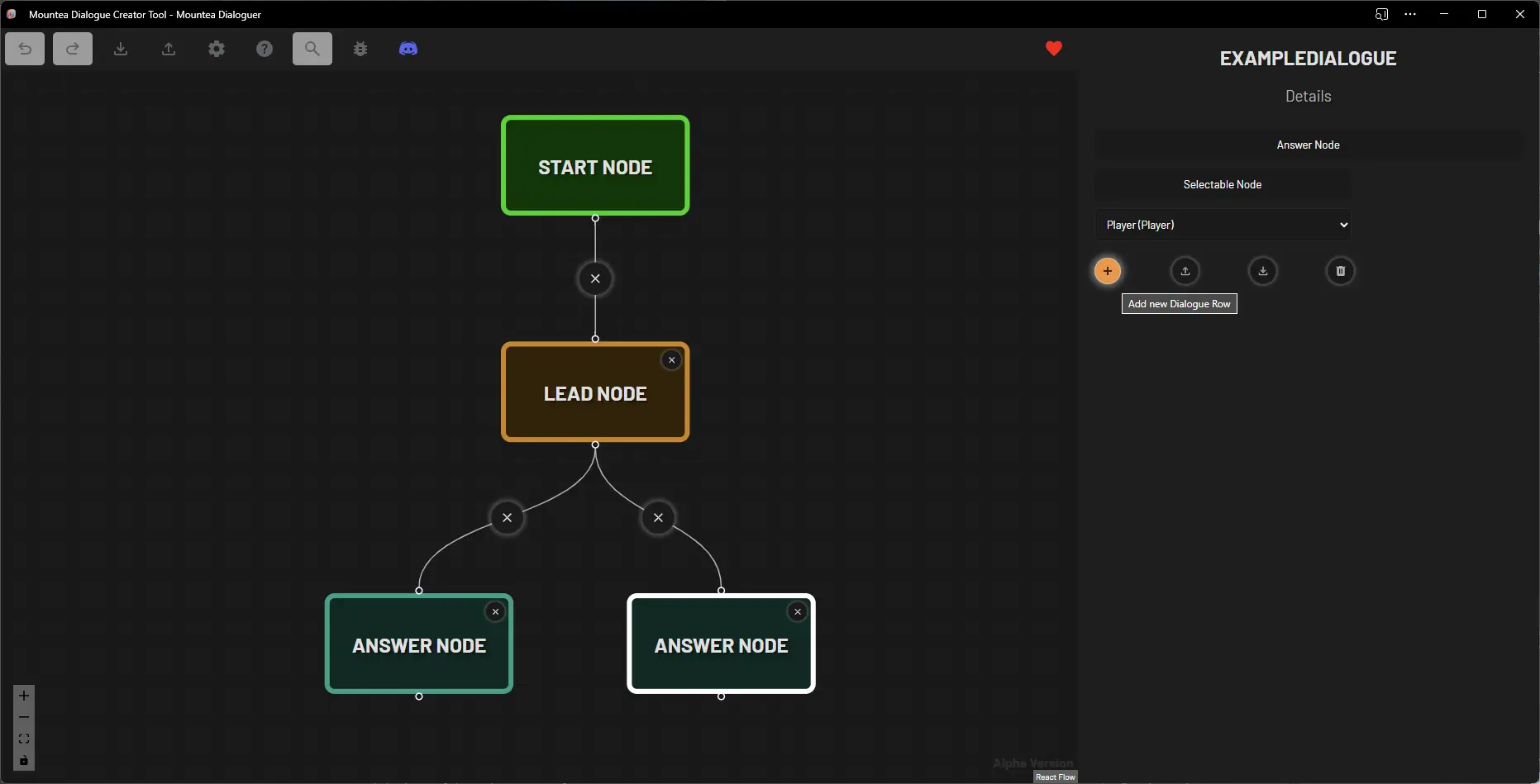
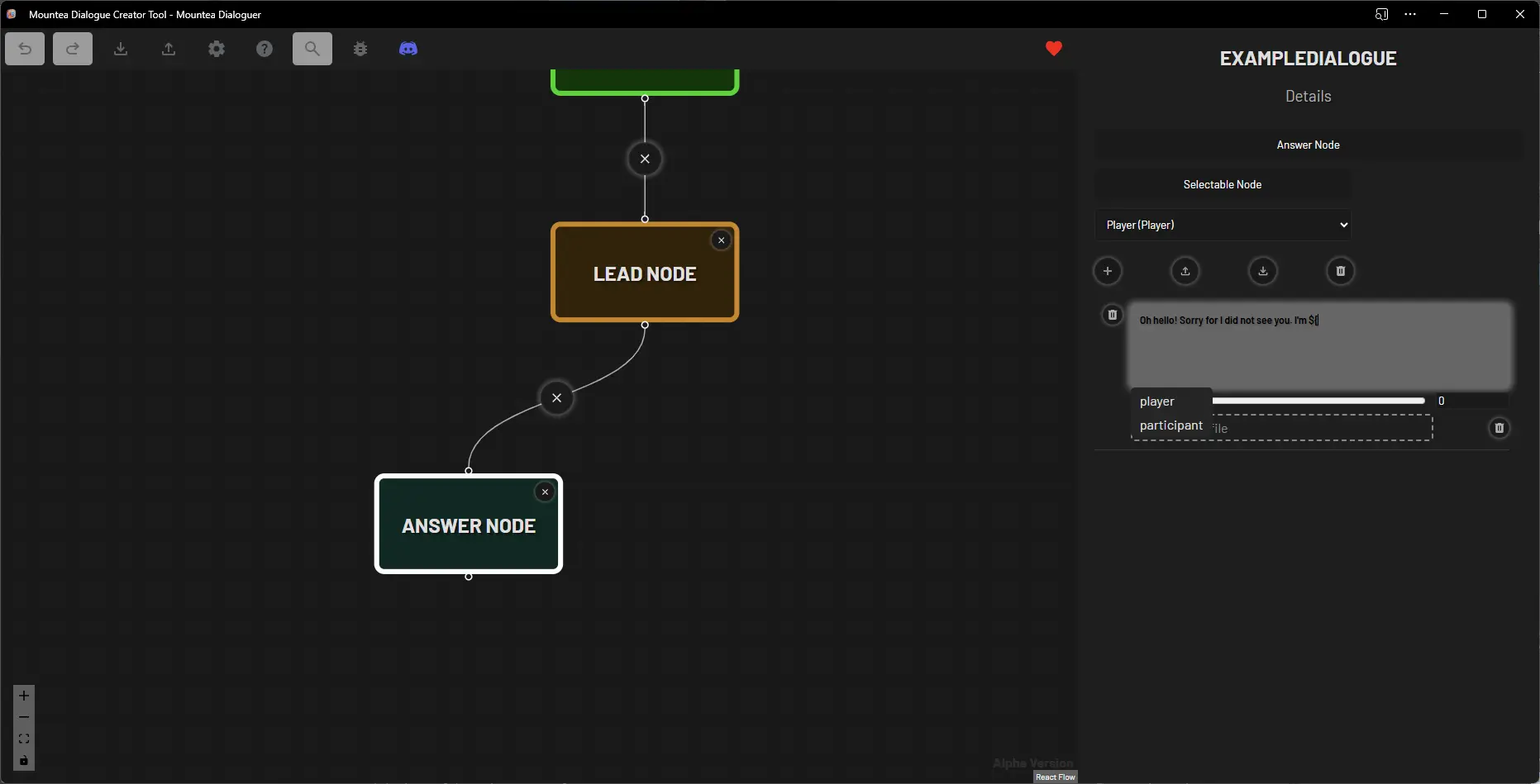
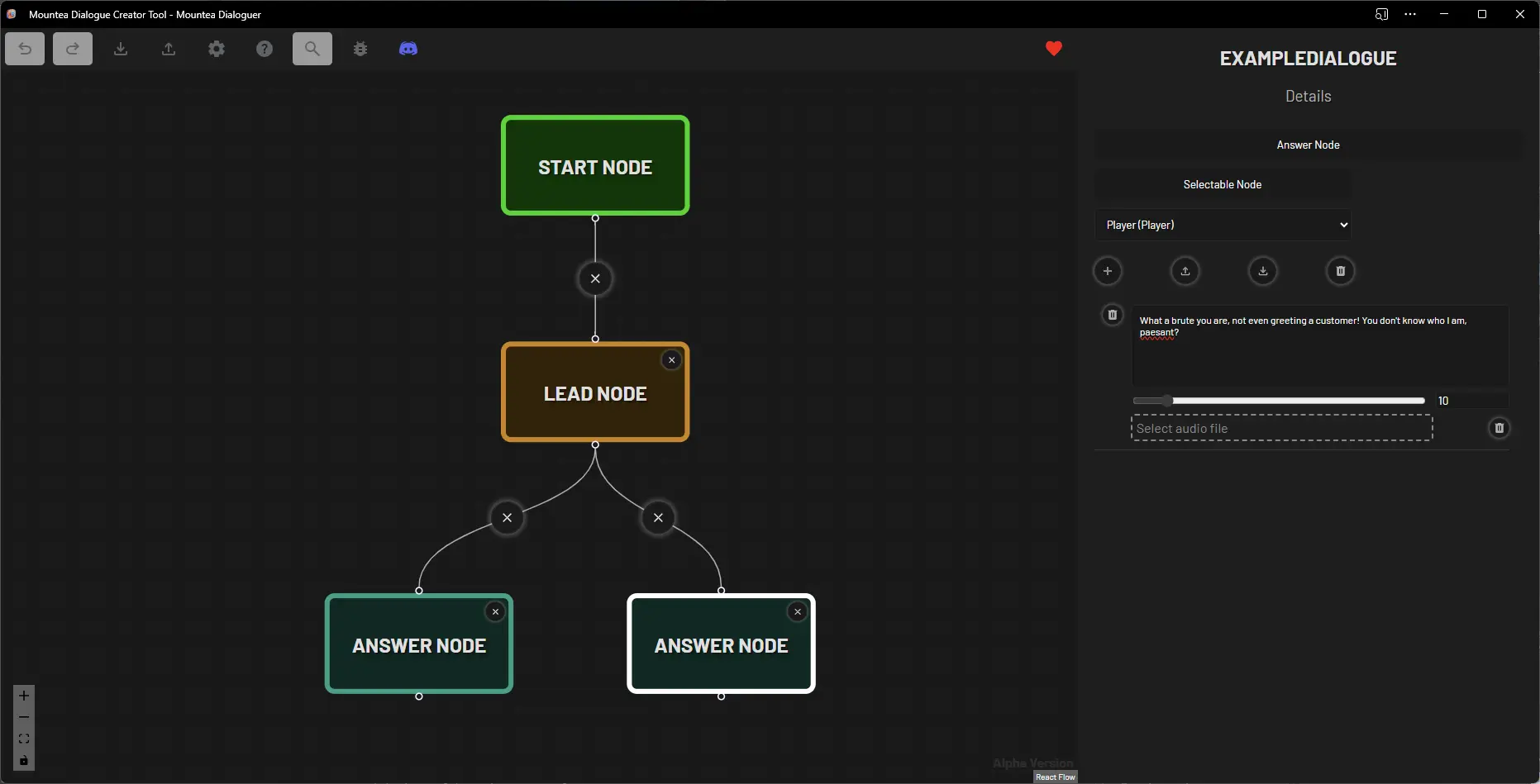
Info
Some Nodes don't have Details panel which allows fitting in text.